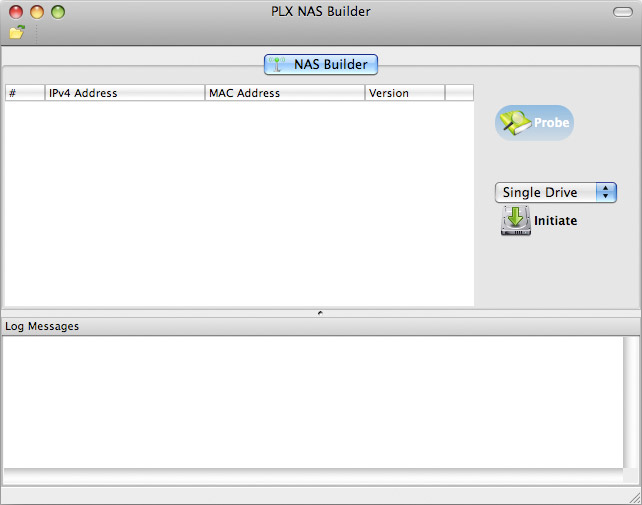Network setup utility to help locate the network drive on the local network.
Supported Products:
NT2-LN2U2OA
Supported Operating Systems:
Windows XP, Windows Vista, Windows 7, Mac OS 10.2 or above
Discover Tool on Windows
- Make sure that the network drive has already been initialized, that it is connected to the same local network as your computer and the power is turned on.
- Wait at least 15 seconds after turning on the network drive and then start the discover tool. It will automatically search for the device but if it does not find it, click Refresh to start the search again and make sure the program is not being blocked by the firewall.
- Once the device has been located, select it from the list and double-click on it to open the configuration page in your web browser. By default, the user name is admin and the password is 123456. For security reasons, we strongly recommend changing the password for the administrator account after the first login.
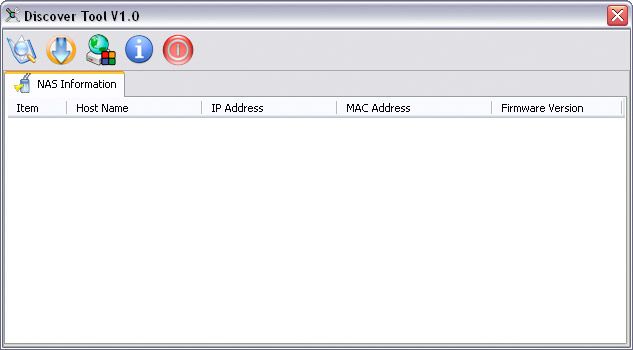
NAS Builder on Mac OS
- Make sure that the network drive has already been initialized, that it is connected to the same local network as your computer and the power is turned on.
- Wait at least 15 seconds after turning on the network drive and then start the NAS Builder (see Initializing the NAS System on a Mac in the user manual for instructions on how to start the NAS Builder on the Mac).
- Click Probe to locate the device.
- Once the device has been located, note the IP address and enter it into your web browser. By default, the user name is admin and the password is 123456. For security reasons, we strongly recommend changing the password for the administrator account after the first login.