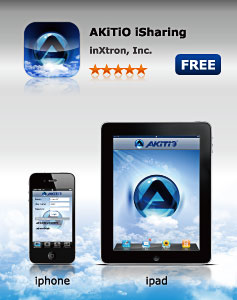 Unlock the full potential of your mobile device! This App allows users of MyCloud to access the digital content stored on their MyCloud media servers through an iPhone, iPod Touch, iPad or Android based mobile device. Open the App and gain access to your music, videos and photo libraries.
Unlock the full potential of your mobile device! This App allows users of MyCloud to access the digital content stored on their MyCloud media servers through an iPhone, iPod Touch, iPad or Android based mobile device. Open the App and gain access to your music, videos and photo libraries.
Files can be uploaded from the mobile device to MyCloud or stored directly on MyCloud at the time the image or note is captured. Documents and media files that are stored on MyCloud can be accessed and viewed on the mobile device.
Having access to MyCloud from the mobile device means that the devices are no longer limited to their internal storage capacity. MyCloud turns a 16GB iPhone into a 1TB iPhone. It also means that users can enjoy music, photos and video files on the iPhone without having to actually store the files on the mobile device.
Features
- Remote login works straight out of the box
- Upload manager to upload files to the remote media server
- File browser to access files on the remote media server
- Camera function to capture and instantly upload photos
- Voice memo to record and instantly upload voice recordings
- Downloader manager to add new files for the server to download
Applications
Applications
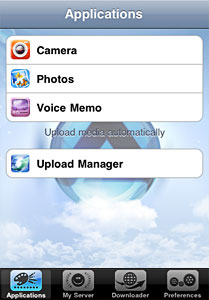 Applications provide extra functionality for your mobile device to easily interact with the remote media server at your home.
Applications provide extra functionality for your mobile device to easily interact with the remote media server at your home.
Camera
Take a picture and the photo will be stored on the media server automatically.
Photos
Access your photo albums and saved photos on your mobile device, select any picture you like to upload, tap on it and it will store the picture on the media server.
Voice Memo
Record a voice message and the audio file will be stored on the media server automatically.
Upload Manager
Monitor the upload status of your files.
My Server
My Server
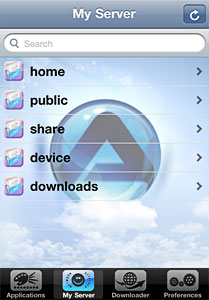 The file browser allows you to access the media server and view the files by folder list, just like when the network drive is mounted on a computer.
The file browser allows you to access the media server and view the files by folder list, just like when the network drive is mounted on a computer.
Select a media file (e.g. JPG photo or MP4 video), tab on it and you can view it directly in your mobile device. You can go through your files manually or you can start a slideshow.
If you like to share a certain file with your friends, simply click on Share, fill out the e-mail address and an invitation will be sent to your friends. They can click on the link and log on to your media server to view the files.
Note:
The files are all stored on the hard drive of the media server and will not take up any space on the mobile device. However, to view the files, an internet connection is required.
Downloader
Downloader
 The download manager makes it easy to add new files to the download queue when you found something interesting while exploring the internet. Instead of having to start up your computer, simply copy the URL to the file you would like to download, go to the download manager, add a new download and paste the URL into the input field.
The download manager makes it easy to add new files to the download queue when you found something interesting while exploring the internet. Instead of having to start up your computer, simply copy the URL to the file you would like to download, go to the download manager, add a new download and paste the URL into the input field.
The media server will download the file for you and store it on its internal hard drive. Once the file has been added to the download queue, you can quit the app and turn off your mobile device. The media server will do all the work in the background and once the download is completed, simply log on and browse for your downloaded files.
The downloaded files will be stored on the media server, so you will never run out of space on your mobile device but as long as you have an internet connection, you will always be able to access and view the files remotely.
Preferences
Preferences
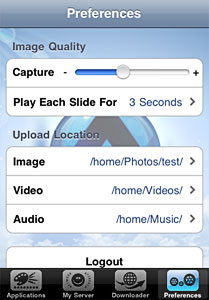 Configure the application according to your own preferences.
Configure the application according to your own preferences.
Capture
Set the quality for the captured images.
Slideshow
Set the interval time for the slideshow.
Upload Location
Define the path on the media server where the app stores the files. By default, the files are stored in their corresponding folders (e.g. images under photos), making it easy to find no matter if you use your mobile device, a web browser or a file browser on your computer.
Logout
Logout from your media server and quit the app.
FAQ
Frequently Asked Questions
Which products are supported?
This application supports the MyCloud media server series of our network attached storage devices.
Where can I download this application?
The application is available for free on the App Store and Android Market.
Do I need to setup anything special in order to remotely log on to my media server?
No, MyCloud supports remote access out of the box and there is no need to modify any settings on the network switch or router. However, we recommend to register your media server and select a device name that is easy to remember. That way, you don't have to memorize the MAC address and can use a simple name to log on.
Download App
Download
The application is available for free. It supports mobile devices based on iOS and Android.
- For iOS (e.g. iPhone or iPad), go to the Apple App Store
- For Android based mobile devices (e.g. Galaxy Tab), go to the Android Market
