Latest firmware update for inXtron's Taurus Super-S Combo RAID storage drive with detailed instructions on how to update the firmware.
Supported products:
PDD-SAFBA5U2OS
Remarks
- In case the circuit board has to be replaced for repair, make sure to update the firmware of the new circuit board prior to connecting the hard drives, otherwise the RAID array has to be re-created and all existing data will be lost.
- The firmware has to be updated using the USB connection.
Warnings
- Never turn off your unit during the firmware update procedure. This may damage your device! If the upgrade fails (e.g. power supply failure during firmware update), you may not be able to operate your device anymore.
- This firmware is only for inXtron's standard products and specifically the model(s) as mentioned above. DO NOT use this firmware for any other devices!
How to update the firmware
- Download the latest firmware and save it on your local disk.
- Make sure the hard drives are installed in your Taurus Super-S Combo.
- Turn on the Taurus Super-S Combo and connect it to your computer via USB.
- On the Mac, open the *.dmg file to mount the folder and then double-click on "Setup" to start the updater utility.
On the PC, double-click on the *.exe file to start the updater utility.
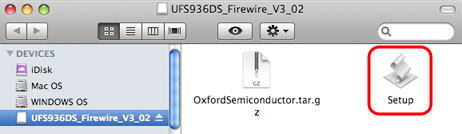
- Click on the "Upgrade" button to start the firmware update.
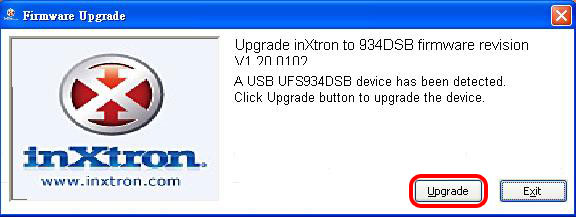
- Wait for the update process to finish and make sure to never turn off the power during the firmware update procedure!
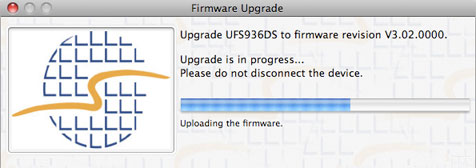
- When the upgrade is finished, click on the "Exit" button to close the program. After the firmware update, the system will restart by itself to load the new firmware, so the device will be disconnected and mounted again.
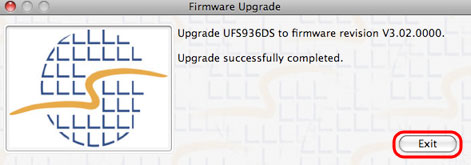
- Done!
