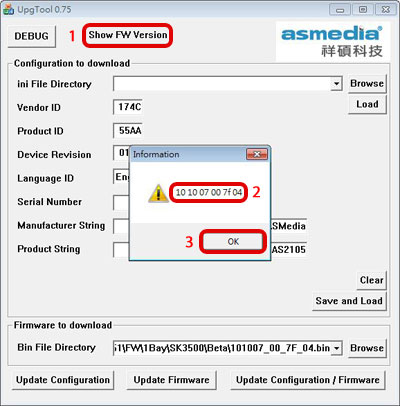Latest firmware update for inXtron's SK-3500 U3 hard drive enclosure with detailed instructions on how to update the firmware.
Supported products:
SK-3500 U3
Remarks
- This firmware is only for inXtron's standard products and specifically the model(s) as mentioned above. DO NOT use this firmware for any other devices!
- This firmware can be used for both the older SK-3500 U3 that was based on the ASM1051 chipset and the newer SK-3500 U3 that is based on the ASM1051E chipset.
- The firmware utility is only available for Windows.
Make sure to backup all existing data in a different location first, before you update the firmware! The change in the latest version requires the drive to be re-formatted after the update, otherwise, the drive cannot be accessed anymore.
Warning
- Never turn off your unit during the firmware update procedure. This may damage your device! If the upgrade fails (e.g. power failure during firmware update), you may not be able to operate your device anymore.
How to update the firmware
- Download the firmware, unzip it and save the BIN file on your local disk.
- Turn on your external drive and connect it to your computer via USB.
- Double-click on the upgtool.exe file to start the firmware utility.
- Click Show FW Version and make sure that the current firmware version starts with the numbers 10 10 07 00 7f. If not, abort the firmware update now. If it matches, click OK to close the window and continue.
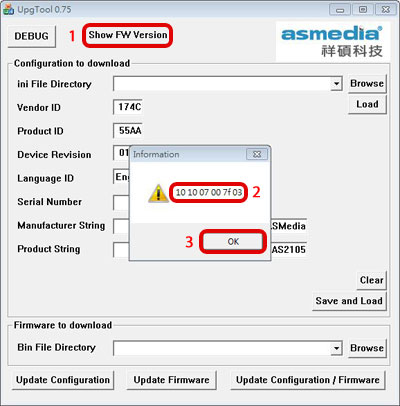
- Click Browse and load the firmware (BIN file) that you have downloaded earlier. Click Update Firmware to start the firmware update process.
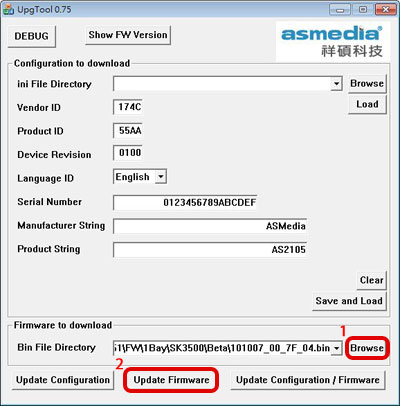
- Click OK to continue.

- When the update is completed, the message Finish Downloading Firmware! is displayed. Click OK to close the windows.
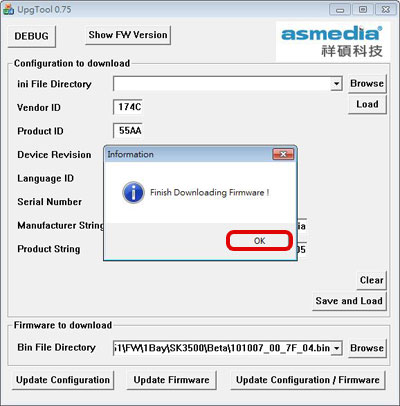
- Restart your device.
- Click Show FW Version again to make sure that the firmware has been succesfully updated.