Latest firmware update for inXtron's Pleiades Giga LAN network attached storage drive with detailed instructions on how to update the firmware.
Supported products:
PD-LN2U2SS
Important
If your drive is formatted using the NTFS file system, make sure to backup all your files and settings prior to the firmware update! Once the firmware has been updated, format the drive using the disk utility of the NAS and then copy your files back to the network drive.
Warning
- Never turn off your unit during the firmware update procedure. This may damage your device! If the upgrade fails (e.g. power supply failure during firmware update), you may not be able to operate your device anymore.
- This firmware is only for inXtron's standard products and specifically the model(s) as mentioned above. DO NOT use this firmware for any other devices!
Where to find the current firmware version
- Start your network drive, open the web browser and login as administrator.
- The current firmware will be shown in the System Information section under "Firmware Version".
- If your current version is the same as the latest release seen above, your unit does not need to be updated. If yours has an older version, follow the steps as described below to update the firmware.
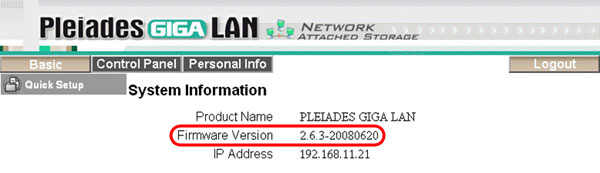
How to update the firmware
- Download the latest firmware and save it on your local disk.
- Turn on your network drive, use the web browser and log in as administrator.
- Stop all current downloads and then go to "Firmware Upgrade" in the "Maintenance" menu.
- Click on the "Browse" button and locate the new firmware (*.tar.gz file) on your computer.
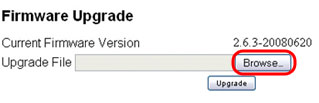
- Press the "Upgrade" button to start the firmware upgrade procedure.
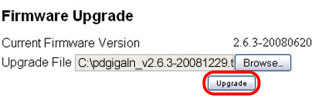
- Confirm the pop-up dialog by pressing the "OK" button.
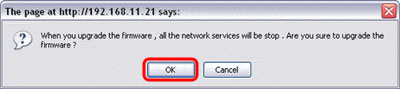
- During the upgrade procedure, a progress bar will be shown but the update might take a couple of minutes, so make sure the device is not interrupted until the upgrade is finished!
- Once the update is completed, the device will automatically restart.
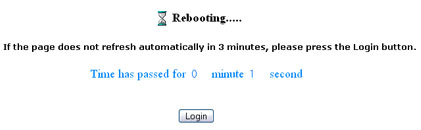
- After a major firmware update, it is recommended to reset the device back to factory default and then set up the user accounts and other settings again.
- Done!
