Latest firmware update for inXtron's PD-SATA Super-S Combo and SK-3500 Super-S Combo hard drive enclosure with detailed instructions on how to update the firmware.
Supported products:
PD-SAFBA4U2OS, SK3-SAFBA4U2OS
Remarks
- The firmware has to be updated when the device is connected via USB.
- The firmware can not be updated if there are no drives installed.
- After the firmware update, the disk will not spin down any more even when it has been idle for a long time.
Warning
- Never turn off your unit during the firmware update procedure. This may damage your device! If the upgrade fails (e.g. power supply failure during firmware update), you may not be able to operate your device anymore.
- This firmware is only for inXtron's standard products and specifically the model(s) as mentioned above. DO NOT use this firmware for any other devices!
- This firmware is only for the newer PD-SATA Super-S Combo with the OXUF934DSB chip and not the older model with the OXUF924DS chip.
How to update the firmware
- Download the latest firmware and save it on your local disk.
- Turn on your external drive and connect it to your computer via USB.
- For Mac users, open the *.dmg file to mount the folder and then double-click on Setup to start the updater utility.
For PC users, double-click on the *.exe file to start the updater utility (Windows 7 users need to right-click and run it as administrator). - Wait until the device has been recognized by the updater utility.
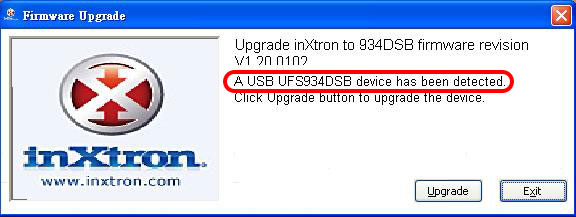
- Click Upgrade to start the firmware update.
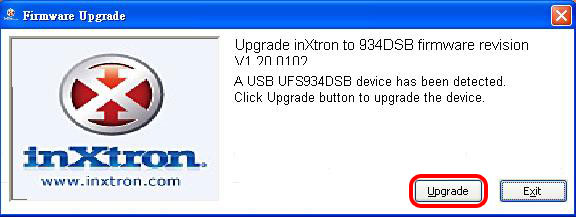
- Wait for the update process to complete and make sure never to turn off the power during the firmware update procedure!
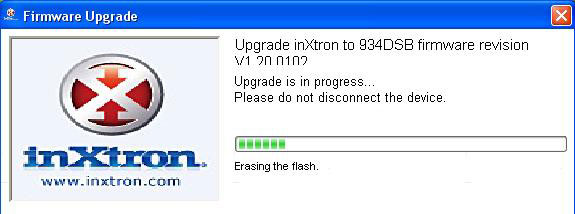
- When the upgrade is completed, click Exit to close the program. After the firmware update, the system will restart by itself to load the new firmware, so the device will be disconnected and mounted again.
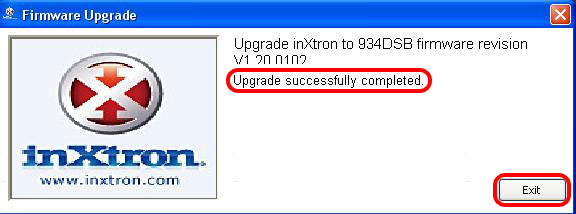
- Done!
