Latest firmware update and upgrade instructions for inXtron's LAN disk, including the Pleiades USB/LAN and the M9-LAN.
Supported products:
PD-LNU2RGS, M9-LNU2RPS
Note:
For this update, both firmware and loader have to be updated. Make sure only to use the corresponding firmware, depending on the hardware you are using!
WARNING: NEVER TURN OFF YOUR UNIT DURING THE FIRMWARE UPDATE PROCEDURE. THIS MAY DAMAGE YOUR DEVICE. IF FOR ANY REASONS (E.G. POWER SUPPLY FAILURE DURING FIRMWARE UPDATE) THE PROCEDURE FAILS, YOU MAY NOT BE ABLE TO OPERATE YOUR DEVICE ANYMORE. IN THIS CASE PLEASE CONTACT YOUR VENDOR!
THIS FIRMWARE IS ONLY FOR THE ENGLISH VERSION OF INXTRON'S STANDARD 'PLEIADES AND M9 USB/LAN'. DO NOT USE THIS IF YOUR DEVICE IS DIFFERENT AND MAKE SURE TO DOWNLOAD THE CORRECT VERSION!
1. Step - Identify your Hardware:
Check which version of the Pleiades or M9 LAN disk you own by opening the case and checking the hardware according to following instructions:
- Open the enclosure. If this voids the warranty with your vendor, do not open it but return it to your vendor for the firmware upgrade instead.
- For the Pleiades, you need to see the top of the circuit board. For the M9, you need to see the underside of the circuit board.
- Look for components R1&R2 or R3&R4. Following image shows and example of the Pleiades circuit board. The M9 circuit board will look different and the components are in another location but will also be labelled with R1-R4.

- The 125M version has R1 and R4 connected, whereas R2 and R3 are NOT connected. The 100M version is exactly the opposite. It has R2 and R3 connected but R1 and R4 are NOT connected. In the example above you can see the 125M version of the Pleiades circuit board.
2. Step - Update Firmware:
- Download the latest firmware for your LAN disk, save it on your local disk, unzip it and store the BIN file on your C: drive in the top directory.
- Connect the unit directly to your computer using the standard Ethernet cable.
- Open your browser, type 169.254.0.1 and login. If you have setup a fixed IP address, use that IP instead of the default address.
- Go to 'Firmware Upload' under 'Maintenance' and browse for the new firmware on your C: drive.
- Once located, click 'Upload' to start the upgrade procedure and confirm the warning dialog.
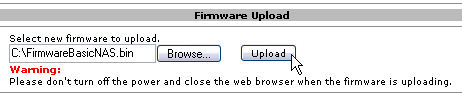
- After the firmware upgrade, a message will tell you that the upgrade succeeded and asks you to reboot the system.
- Confirm it to close the message, then go to 'System Reboot' and reboot the system.
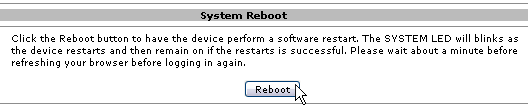
- As soon as the system has rebooted (~ 1 minute), you can refresh your browser to confirm that the new firmware has been updated.
3. Step - Update Loader:
- Download the latest loader for your LAN disk, save it on your local disk, unzip it and store the BIN file on your C: drive in the top directory.
- Go to 'Firmware Upload' under 'Maintenance' and browse for the new loader on your C: drive.
- Once located, click 'Upload' to start the upgrade procedure and confirm the warning dialog.
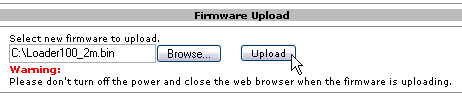
- After the firmware upgrade, a message will tell you that the upgrade succeeded and asks you to reboot the system.
- Confirm it to close the message, then go to 'System Reboot' and reboot the system.
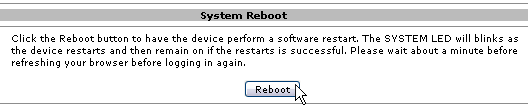
- Finished, as soon as the system has rebooted (~ 1 minute), you can refresh your browser to confirm that the new loader has been updated.
