Latest firmware update and upgrade instructions for inXtron's AR6 memory card media player.
Supported products:
AR6A-03ES, AR6-03EA
Before you upgrade the firmware, turn on your AR6, press the SETUP key and check the present firmware. If your current version is the same as the latest release seen above, your unit does not need to be updated. If yours has an older version, follow the steps described below.
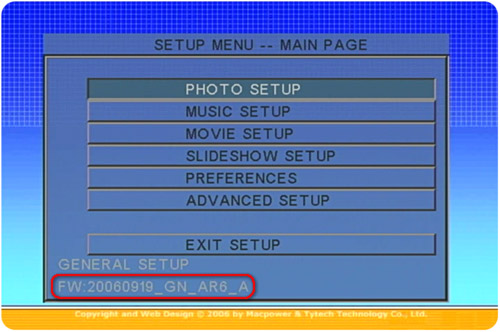
WARNING: NEVER TURN OFF YOUR UNIT DURING THE FIRMWARE UPDATE PROCEDURE. THIS MAY DAMAGE YOUR DEVICE. IF FOR ANY REASONS (E.G. POWER SUPPLY FAILURE DURING FIRMWARE UPDATE) THE PROCEDURE FAILS, YOU MAY NOT BE ABLE TO OPERATE YOUR DEVICE ANYMORE. IN THIS CASE PLEASE CONTACT YOUR VENDOR!
THIS FIRMWARE IS ONLY FOR INXTRON'S STANDARD 'AR6' WITH REAL TIME CLOCK. DO NOT USE THIS ON ANY OTHER DEVICE!
- Download the latest firmware for your AR6, save it on your local disk and unzip it.
- Store the BIN file on your media card in the top directory (no folders, just the file itself).
- Connect the AR6 to your TV, remove all media cards and make sure it is turned OFF.
- Insert the media card with the latest firmware and turn on the AR6.
- It will read the new firmware and show the words Write/Erase during the upgrade procedure.
- After the firmware upgrade is complete (about 1 minute), the word Done shows quickly and then the screen goes black.
- Only now turn off the power and remove the media card.
- Erase the firmware on your media card.
- Turn the device back on; your new firmware is now ready to use.
